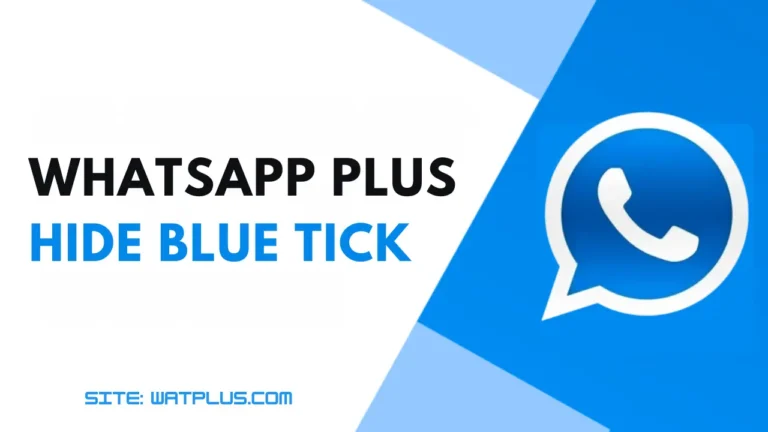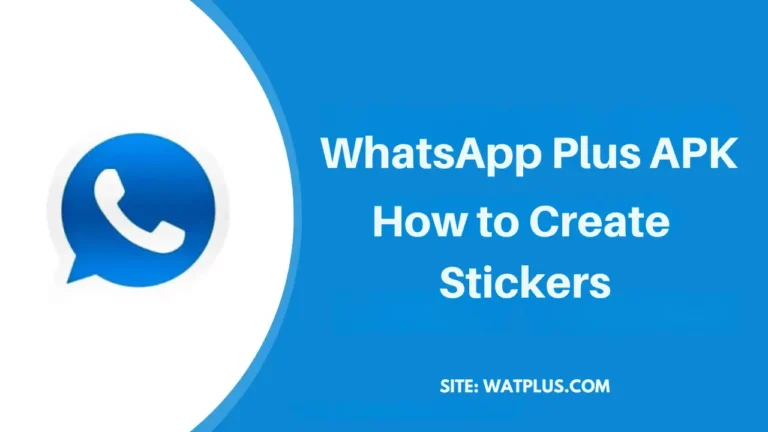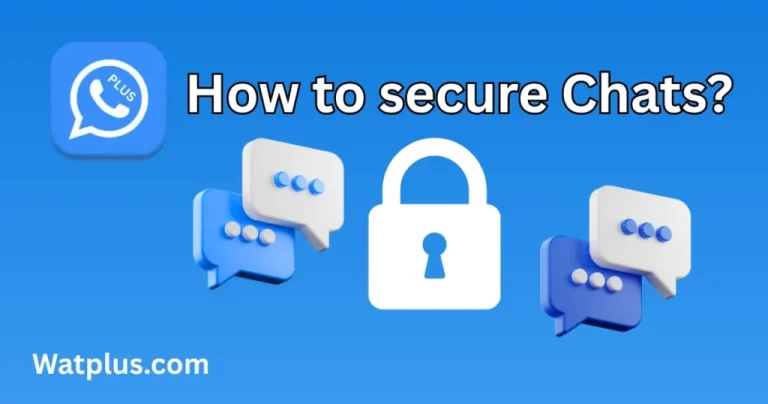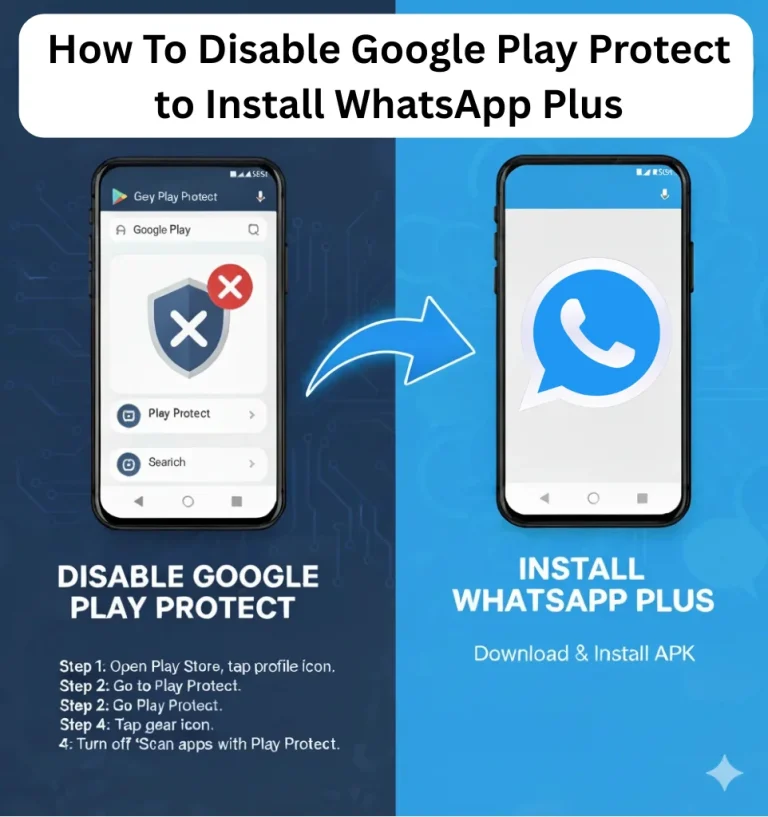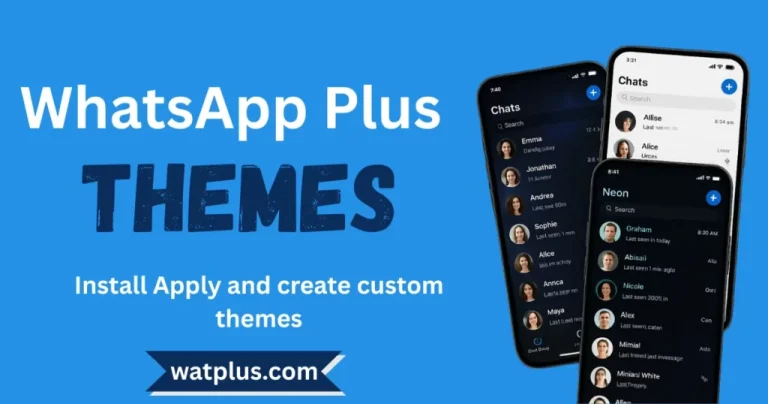How to Export Chats in WhatsApp Plus: Complete Guide 2026
Losing your favorite chats when you change phones or delete an app can be really upsetting. WhatsApp Plus is a cool version of regular WhatsApp with extra features. It lets you save your chats easily so your memories, notes, or important files stay safe. This guide shows three simple ways to export chats in WhatsApp Plus. Plus, we share tips to keep things neat.
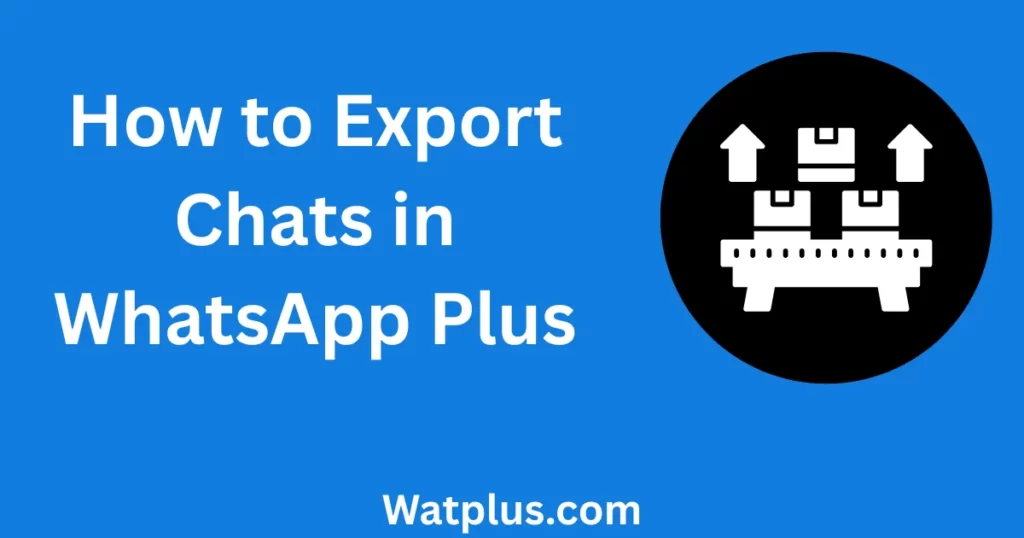
Why Export Chats in WhatsApp Plus?
Saving chats in WhatsApp Plus is a smart move to protect your talks. For fun messages, work chats, or school notes, exporting helps with:
- Data Safety: Guards against losing info when you switch phones or remove the app.
- Easy Access: Lets you see chats anytime, even on a new device.
- Better Organization: Helps you store and sort talks where you like.
- No Worries: Keeps special memories or key details from getting lost.
Ways to Export Chats in WhatsApp Plus
WhatsApp Plus has three easy ways to save chats in 2026. Pick the one that fits you best.
Save to Your Phone’s Storage: Export WhatsApp Plus Chats Locally
This is great for beginners. It saves chats right on your phone.
- Open WhatsApp Plus and tap the three dots in the top-right corner.
- Go to Settings > Chats.
- Pick Export Chat and choose the chat you want from your list.
- Decide if you want to add photos, videos, or just text.
- Save the file to your phone or send it to another device with USB or Bluetooth.
Use File Explorer to Export: Manual Export WhatsApp Plus Chats
If you like hands-on control, this way gives you full power over your files.
- In WhatsApp Plus, tap More Options > Settings > Chats > Export Chat. Choose your chat.
- Get a file manager app like ES File Explorer from the Google Play Store if you don’t have one. Permit it to see your files.
- Go to your phone’s Internal Storage. Find the WhatsApp Plus folder with your saved chats.
- Hold down on the file to move it to a computer, share it, or copy it to a USB drive.
Export to Google Drive: Cloud Backup for WhatsApp Plus Chats
This is a safe cloud option. You can get your chats from anywhere.
- Open WhatsApp Plus and tap the three dots > Settings > Chats.
- Tap Export Chat and pick the chat.
- Choose to add media or just text.
- Tap Send via and select Google Drive or Gmail to upload to your Google account.
- View the file later in Google Drive or your Gmail sent items.
Wrapping Up
WhatsApp Plus does more than just chat it has great tools to save your chats. For sweet messages or important stuff, exporting keeps them safe and ready to use. Save to your phone, use a file explorer, or upload to Google Drive—pick what works for you. Follow these easy steps to shield your data from phone swaps or app updates. Your memories stay secure at watplus.com.
![WhatsApp Plus official logo [watplus]](https://watplus.com/wp-content/uploads/2025/10/WhatsApp-Plus-official-logo-watplus-1.webp)