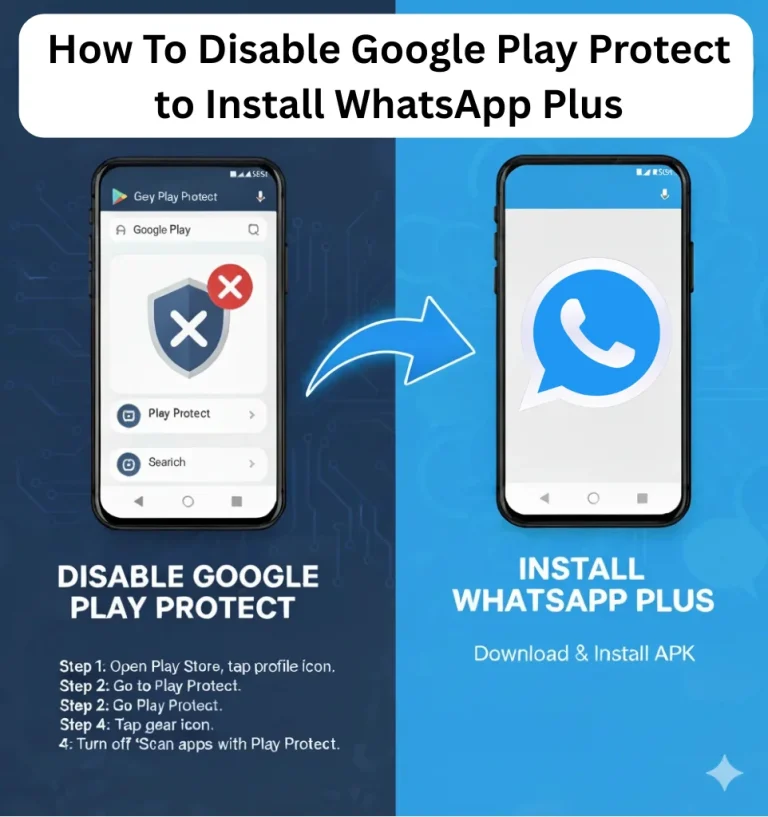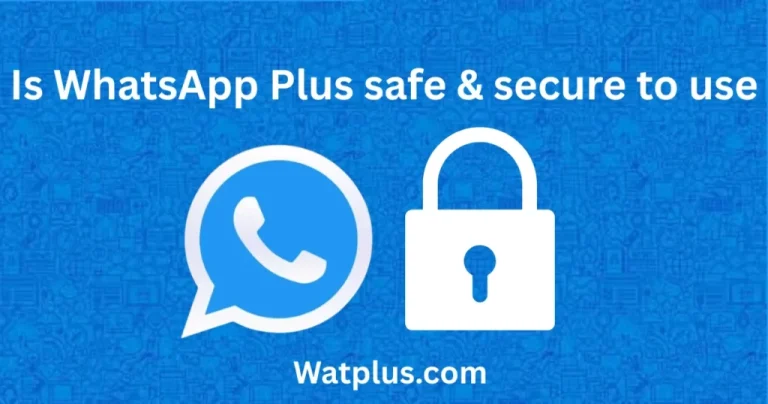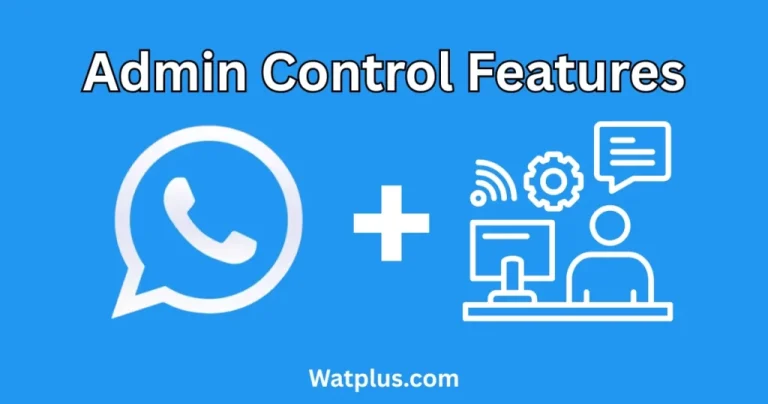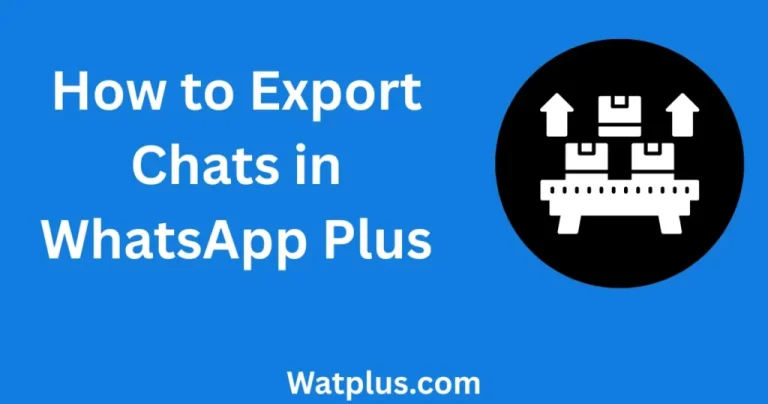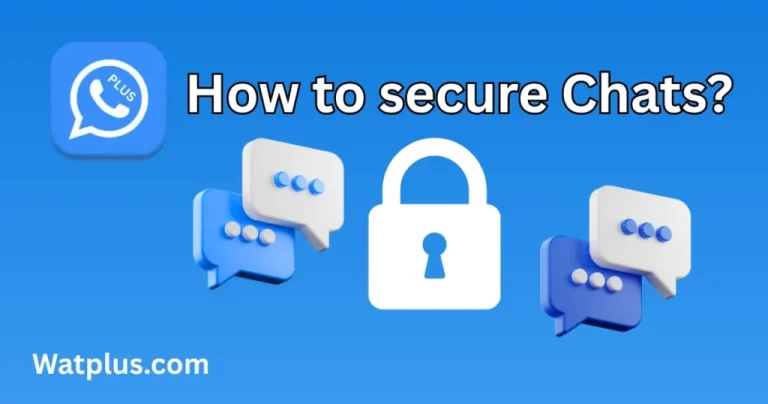WhatsApp Plus Troubleshooting Guide | Issues & Fixes
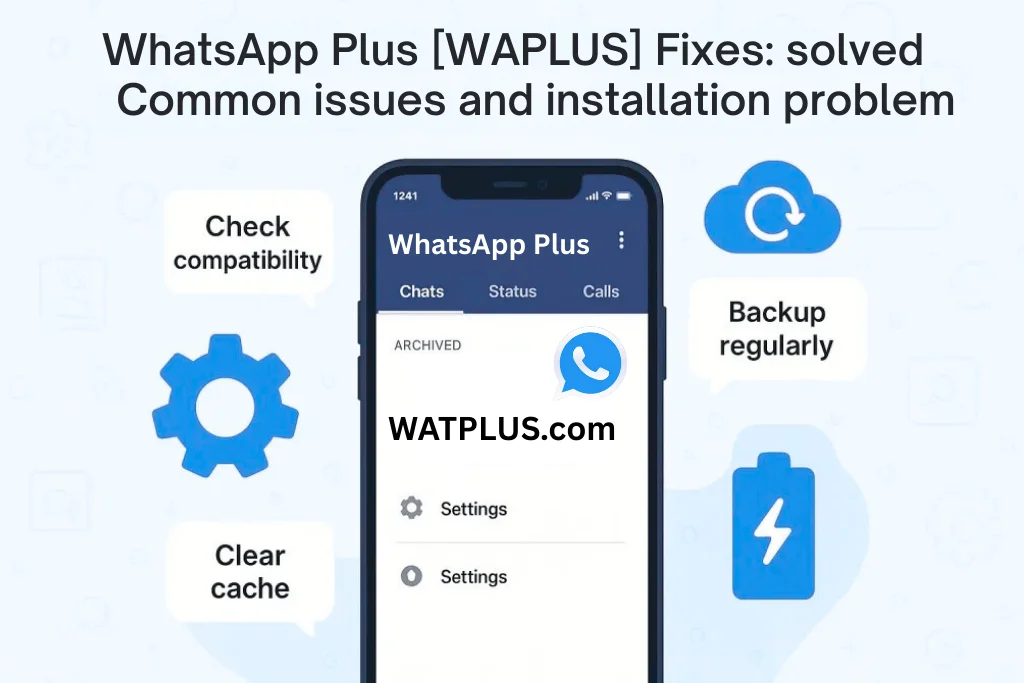
WhatsApp Plus is a popular modified version of WhatsApp, offering cool features like custom themes, better privacy controls, and larger file-sharing options. However, users sometimes face problems like app crashes, slow messages, installation issues, or time errors. This guide provides simple, step-by-step solutions to fix these issues and keep WhatsApp Plus running smoothly in 2026.
WhatsApp Plus Not Working
Why It Happens
- You’re using an old version that doesn’t work with WhatsApp’s servers.
- Your internet connection is weak or unstable.
- Your phone’s Android version or hardware isn’t supported.
How to Fix It
- Update WhatsApp Plus: Old versions cause problems. Visit watplus.com to download the latest APK. Go to Settings > Security, enable Unknown Sources, install the update, and open the app to check if it works.
- Check Your Internet: A bad connection stops WhatsApp Plus. Switch between Wi-Fi and mobile data to find a stronger signal. For Wi-Fi, restart your router by unplugging it for 30 seconds. For mobile data, move to a better coverage area. Test by loading a webpage.
- Restart Your Phone: Glitches can block the app. Turn off your phone, wait 30 seconds, and turn it back on. Open WhatsApp Plus to see if it’s fixed.
Unexpected Errors in WhatsApp Plus
Why It Happens
- App files got corrupted during download or installation.
- Other apps like VPNs or battery savers mess with WhatsApp Plus.
- Your phone is low on storage space.
How to Fix It
- Clear Cache: Corrupted cache files cause errors. Go to Settings > Apps > WhatsApp Plus > Storage and tap Clear Cache. This won’t delete your chats. Open the app to test it.
- Reinstall WhatsApp Plus: Back up your chats in WhatsApp Plus Settings > Chats > Chat Backup to Google Drive. Uninstall the app via Settings > Apps > WhatsApp Plus > Uninstall. Download the latest APK from watplus.com, install it, and restore your backup.
- Free Up Storage: Low storage causes errors. Check space in Settings > Storage. Delete unneeded apps, photos, or videos to free up 1 GB. Open WhatsApp Plus to confirm it works.
Messages Not Sending or Syncing
Why It Happens
- Weak internet stops messages from sending or syncing.
- WhatsApp Plus servers have temporary issues.
- Older phones struggle with syncing.
How to Fix It
- Test Your Internet: Ensure a strong connection. Try Wi-Fi or mobile data and restart your router if needed. Test by streaming a video or loading a website.
- Clear Cache: Go to Settings > Apps > WhatsApp Plus > Storage and tap Clear Cache. Send a test message to check if syncing works.
- Log Out and Back In: In WhatsApp Plus Settings, select Log Out. Log back in with your phone number and verify with the code. Test message delivery.
App Crashes or Freezes
Why It Happens
- Old app versions have bugs that cause crashes.
- Low storage makes the app freeze.
- Other apps or settings conflict with WhatsApp Plus.
How to Fix It
- Update WhatsApp Plus: Download the latest APK from watplus.com and install it after enabling Unknown Sources in Settings > Security. Check if the app runs smoothly.
- Free Up Storage: Go to Settings > Storage and delete unused files or apps to free up 1 GB. Test WhatsApp Plus for crashes.
- Reinstall the App: Back up chats in Settings > Chats > Chat Backup. Uninstall WhatsApp Plus, download the latest APK from watplus.com, install it, and restore your backup. Test during chats or calls.
Battery Draining Fast
Why It Happens
- Features like auto-reply or custom themes use extra power.
- Older phones can’t handle WhatsApp Plus’s demands.
- Background processes keep the app running.
How to Fix It
- Turn Off Extra Features: In WhatsApp Plus Settings, disable auto-reply and heavy themes. This lowers battery usage. Check battery life after a few hours.
- Use Battery Saver: Go to Settings > Battery and turn on Battery Saver. This limits background activity while keeping WhatsApp Plus functional.
- Optimize Background Processes: Go to Settings > Battery > Battery Optimization, find WhatsApp Plus, and select Don’t Optimize. This balances performance and battery life.
Media Sharing Not Working
Why It Happens
- Files are too big (photos over 16 MB, videos over 2 GB).
- Permissions for storage, camera, or microphone are missing.
- A corrupted cache stops media from sending or receiving.
How to Fix It
- Check File Size: Ensure photos are under 16 MB and videos under 2 GB. Compress files or lower video quality before sending. Test with a smaller file.
- Grant Permissions: Go to Settings > Apps > WhatsApp Plus > Permissions and enable Storage, Camera, and Microphone. Restart the app and try again.
- Clear Cache: Go to Settings > Apps > WhatsApp Plus > Storage and tap Clear Cache. Test by sending or receiving media.
Notifications Not Showing
Why It Happens
- Notifications are turned off in WhatsApp Plus or phone settings.
- Do Not Disturb mode blocks alerts.
- Corrupted cache delays notifications.
How to Fix It
- Enable Notifications: In WhatsApp Plus Settings, turn on notifications for chats and groups. Go to Settings > Apps > WhatsApp Plus > Notifications and enable sound and vibration. Test with a message from another phone.
- Turn Off Do Not Disturb: Go to Settings > Sound & Vibration > Do Not Disturb and disable it. Send a test message to check notifications.
- Reset Notification Settings: Go to Settings > Apps > WhatsApp Plus > Notifications and reset to default. Clear cache in Settings > Storage. Test again.
Installation Problems
Why It Happens
- Corrupted APK files from untrusted sources.
- Your phone’s Android version (needs 5.0 or higher) or hardware isn’t compatible.
- Low storage or disabled Unknown Sources blocks installation.
How to Fix It
- Enable Unknown Sources: Go to Settings > Security and turn on Unknown Sources. Try installing the APK again.
- Download from a Trusted Source: Get the latest APK from watplus.com. Ensure the download finishes before installing.
- Check Storage: Free up 1 GB in Settings > Storage by deleting unused files. Retry installation.
- Verify Compatibility: Check your Android version in Settings > About Phone. Upgrade your device if it’s below 5.0.
Timeline Error
Why It Happens
- Your phone’s date or time is wrong.
- The time zone doesn’t match your location.
- Old app versions or glitches cause false errors.
How to Fix It
- Fix Date and Time: Go to Settings > System > Date & Time and enable Automatic Date & Time and Automatic Time Zone. If manual, set the correct date, time, and time zone. Restart WhatsApp Plus.
- Clear Cache: Go to Settings > Apps > WhatsApp Plus > Storage and tap Clear Cache. Test the app.
- Update or Reinstall: Download the latest APK from watplus.com. If issues persist, back up chats, uninstall, reinstall, and restore the backup.
Optimize WhatsApp Plus Performance
Speed Up the App
- Turn off heavy features like auto-reply or custom themes in WhatsApp Plus Settings. Disable auto-downloads in Settings > Data and Storage Usage to save space.
- Clear old chats and media in Settings > Storage and Data > Manage Storage.
Save Data
- Set auto-downloads to Wi-Fi only or turn them off in Settings > Data and Storage Usage.
- Enable Data Saver in Settings > Network & Internet > Data Saver.
Improve Battery Life
- Lower screen brightness in Settings > Display or use adaptive brightness.
- Set WhatsApp Plus to Don’t Optimize in Settings > Battery > Battery Optimization.
Boost Security and Privacy
- Enable Two-Step Verification: Add a PIN in WhatsApp Plus Settings for extra account protection.
- Use a VPN: On public Wi-Fi, use a trusted VPN to encrypt your chats.
- Back Up Regularly: Save chats weekly to Google Drive via Settings > Chats > Chat Backup.
- Use Light Themes: Avoid heavy themes in WhatsApp Plus Settings to improve speed and security.
How to Get Help for WhatsApp Plus
Since WhatsApp Plus is a third-party app, it doesn’t have official support like WhatsApp. Here’s how to find help:
- Visit Trusted Websites: Check watplus.com, XDA Developers, or Reddit for guides and APKs. Search for “WhatsApp Plus 2026 issues” to find solutions.
- Watch YouTube Tutorials: Search for “WhatsApp Plus fix 2026” or “WhatsApp Plus installation guide” on YouTube for step-by-step videos from trusted tech channels.
- Join Communities: Find WhatsApp Plus groups on Telegram, Reddit (e.g., r/whatsappmods), or Facebook. Ask questions but avoid sharing personal info or clicking suspicious links.
Frequently Asked Questions
Why does WhatsApp Plus crash?
Old versions, low storage, or corrupted cache cause crashes. Update via watplus.com, free up 1 GB of storage, and clear cache in Settings > Apps > WhatsApp Plus > Storage.
What if WhatsApp Plus crashes during a backup?
Clear cache in Settings > Apps > WhatsApp Plus > Storage. Ensure enough storage and a stable internet. Reinstall from watplus.com if needed.
Why doesn’t media auto-download work?
Check auto-download settings in Settings > Data and Storage Usage. Enable storage permissions in Settings > Apps > WhatsApp Plus > Permissions. Clear cache.
How do I fix freezing during video calls?
Lower video quality in WhatsApp Plus Settings, use stable Wi-Fi, update the app, and ensure 1 GB of free storage.
What if WhatsApp Plus won’t install?
Enable Unknown Sources in Settings > Security, download from watplus.com, and free up 1 GB of storage.
How do I stay safe from scams?
Stick to trusted sources like watplus.com or XDA Developers. Don’t click suspicious links or share personal info in groups.
Conclusion
WhatsApp Plus brings awesome features like custom themes and better privacy, but issues like crashes, slow messages, or installation errors can happen. This guide offers easy fixes to keep your app running smoothly in 2026. Always update from watplus.com, keep 1 GB of free storage, use a stable internet connection, and back up chats regularly. For extra help, check trusted forums, YouTube tutorials, or community groups. Enjoy WhatsApp Plus without the hassle!
![WhatsApp Plus official logo [watplus]](https://watplus.com/wp-content/uploads/2025/10/WhatsApp-Plus-official-logo-watplus-1.webp)